★ Overview : New Ability to upload Medical Records directly into the Zaya Portal
► Audience : Billing Team
■ Article type: How-to & Common Questions
Step-by-step instructions for how to upload medical records
✔️ Step 1: Navigate to Claims Page
✔️ Step 2: Search for the claim by patient name
⚠️ Select the correct date of service
✔️ Step 3: Click on the claim
✔️ Step 4: Click 'Submit Medical Records'
⚠️ Uploading records to the wrong claim will delay payment. Make sure the documentation is uploaded under the correct patient and date of service.

✔️ Step 5: Choose the files from your computer and confirm the upload
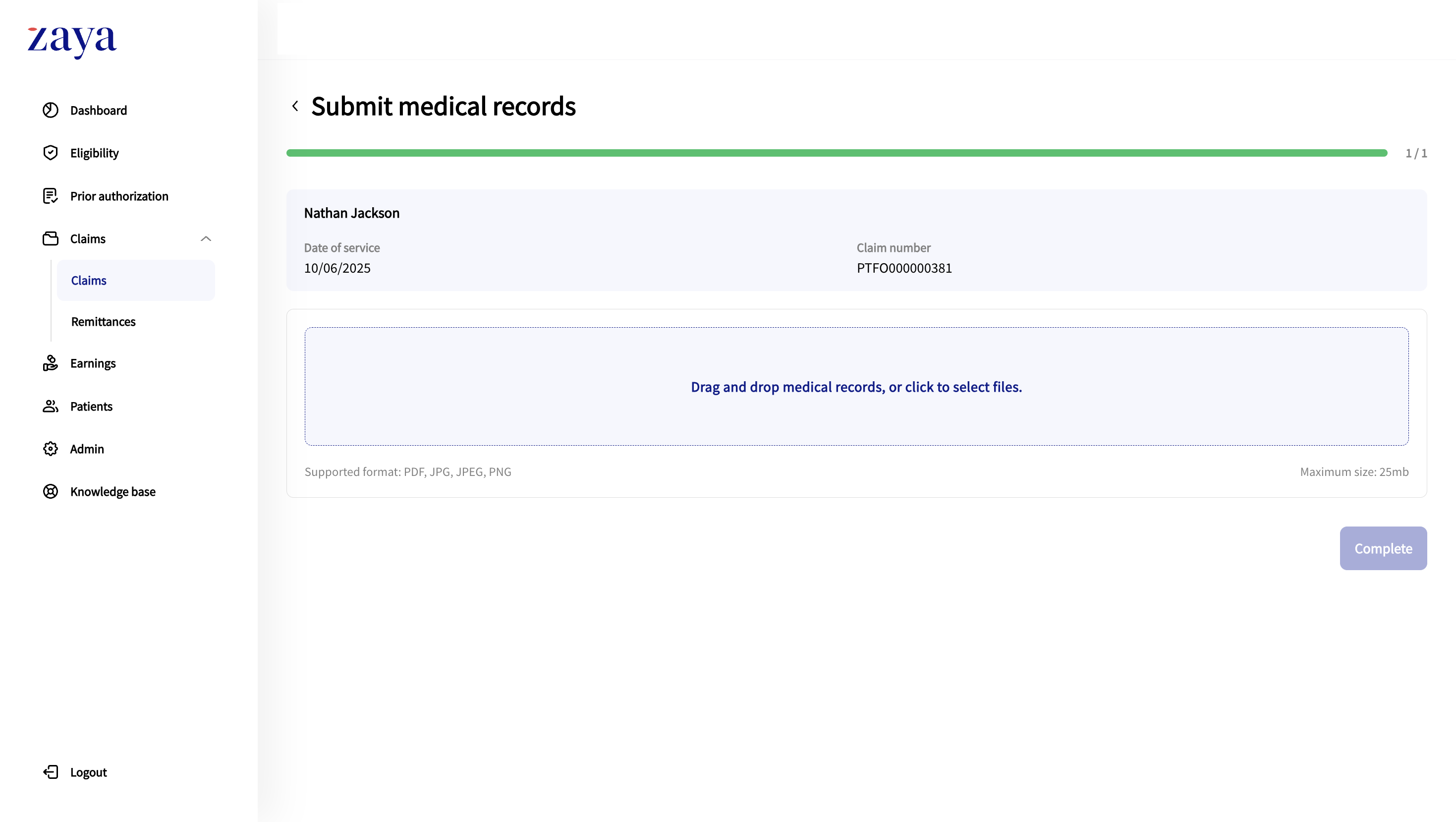
Common Questions
❓ Which claims can I upload medical records for?
From the Claims page, you can use the Medical Records column to see which claims allow you to upload medical records.
 Records successfully uploaded to Zaya.
Records successfully uploaded to Zaya.
 Records cannot be uploaded yet. Option will be available shortly.
Records cannot be uploaded yet. Option will be available shortly.
 No records on file.
No records on file.
 Records for this claim must be submitted via this form.
Records for this claim must be submitted via this form.
❓ How to view uploaded medical records
If a claim has a checkmark under the Medical records column on the Claims page, you can click into the row to view the uploaded records.
Navigate to the Claims page
Search for the claim by patient name and ensure you select the correct date of service
Select 'View Medical Records'. If there are multiple attachments, you can click into each one individually
❓ What should I include in the medical records
For successful reimbursements ensure your clinical documentation clearly outlines the following
One-on-one skilled care
Medical necessity for the service provided
Objective clinical findings
Provider's active involvement (not general or non-skilled care)
In case of a denial, review your documentation and add any missing details such as
Specific goals addresses
patient progress notes
Functional impairments addressed with skilled intervention
❓ Do I need to submit documentation for each date of service
Yes. You are required to to submit the documentation per date of service, not combined.
Was this article helpful?
That’s Great!
Thank you for your feedback
Sorry! We couldn't be helpful
Thank you for your feedback
Feedback sent
We appreciate your effort and will try to fix the article